2 Amazing Free Tools to Organize Your Blog Business as a Busy Mom
If you’re a mom running a blog business, you’re going to love the organization tips I’m showing you in this blog post.
A Little Bit About Me
I run a business that helps make fashion fun and easy for busy moms (linked in my bio at the end of this post if you want to check it out). It includes a blog but we also sell our own digital products.
Over almost 6 years it’s grown to reach 100,000+ subscribers and thousands of customers. I’m able to work between 20-25 hours per week and pay myself 6 times the hourly rate that I was paid at my previous office job.
Most importantly, I LOVE what I get to do, deeply impacting thousands of moms across the globe. And I get to do it while staying home with my babies, setting my own schedule. (I shared more about the first 18 months of growing my business here on Start a Mom Blog as well.)
I say this to cheer you on… growing your own business is SO WORTH IT!
Keep at it! BE STUBBORN ABOUT YOUR SUCCESS!
Now let’s dig into today’s topic… the 2 tools I’ve found to be the best for organizing my time and business information.
After trying many systems over the last 5 years of business, I’ve settled on using Asana for task management and Airtable for info organization.
And I’ll show you why in a minute, but first…
How I manage daily tasks
I have four young boys and run my bustling business + blog, managing 4+ virtual assistants with various projects and tasks constantly churning.
I desperately needed to figure out how to organize my limited TIME and all the blog INFO that was building up over time.
I’ve tried:
- Paper planners
- Trello
- Asana
- Google Docs
- Sticky Notes
- Notebooks
- Google Calendar + Tasks
- And a combination of all of these
They each helped a little bit, but I still had my tasks and to lists in too many places.
Finally as of about a year ago, I’ve settled into using just these tools to organize everything:
For Managing My Business Tasks:
For Managing My Business Info/Documentation/Procedures:
For those of you that love paper planners…
I LOVED having a paper planner too. I enjoyed adding stickers and making it pretty with colorful washi tape and markers. But I finally had to come to terms with the fact that it was just adding busywork to my day because it doesn’t automatically sync.
Plus, it’s harder to be nimble, moving things around and storing tasks for later. As a mompreneur with so much happening in the business at once, I needed NIMBLE!
Since it doesn’t sync with everything, I was entering it TWICE every week… on my online task manager AND on my paper planner. And when I needed to make a change, I needed to make it in two places.
So I let myself grieve 😋 and then let it go.
Exceptions to “Digital-Only” Planning
I haven’t cut ties with paper entirely… I still use a paper planner for my reflective life prioritization and goal planning but have stopped using one for daily/weekly planning.
Another exception to my “digital-only” rule is when I need to sort out priorities for my day or week.
Sometimes, looking at a screen is too distracting and I can’t step back and be the visionary I need to be in order to plan my priorities from a bird’s eye view.
In those moments, I will grab a paper note pad and jot down what my top priorities are.
It’s like sketching it out on paper. Then once I’ve done that I have the clarity for where to move things around on Asana.
But I always make sure that whatever I’ve jotted down also gets entered in Asana.
If it isn’t in Asana, it likely won’t get done.
The best way to organize your TASKS using Asana
Let’s start with how to organize your TIME using Asana.
In this blog post I won’t teach you how to use Asana.
Asana has their own amazing free tutorials that you can watch.
Instead, I’ll show you how I actually use Asana.
I’m doing this because I know it took me months of using Asana to figure out how exactly it works and how to set it up for our type of digital business + virtual assistant management.
I want to fast track that set up for you!
And I do it all with the free version of Asana. 🙌
A couple of notes before getting started:
- Every new tool you use will take you some time to set up and get used to. So if what you’re doing now works, don’t switch! Keep doing what’s working for you. If you ever feel you’ve out-grown your current system, come back to this post to try this out. 😉
- Everyone’s brain works a little differently. There are MANY ways to organize data on any tool. I’m just showing you how I do it (I’m an Enneagram 3 and INFJ), but you can tweak it over time to work for your brain!
How to prioritize and keep track of your daily blogging business tasks
Before you even assign yourself tasks, consider your bigger goals.
Then use that to help you decide what tasks are important enough to be done, which YOU will do, which you’re delegate, and which you’ll simply eliminate.
Here’s the process I follow for prioritizing your to-do’s:
- Once a year: Think about where you’d like your business to be in 3-5 years. You can simply put this on a list in Google Docs or a notepad because Asana will distract you too much.
- Once a year: Think about what you’d like to accomplish in your business in one year. Again, on Google Docs or a notepad.
- Every 3 months: Decide which parts of your goals you’ll accomplish for the next 90 days (3 months). Again, on Google Docs or a notepad.
- Once a month: Decide what projects are needed to accomplish your goals. Use Asana to break down tasks needed for each project (I’ll show you how in a minute).
- Every week: Decide which tasks you’ll prioritize and which days you’ll do them. Use Asana to assign yourself and team those tasks and set due dates.
Now that you know your bigger goals, use that to decide whether a task on your list should even get done.
If you should be doing them you’ll then need to decide how high priority they are.
The Eisenhower Decision Matrix really helps me sort through ideas and tasks.
Suzi wrote about how to prioritize tasks with the Eisenhower Decision matrix, so if you’re not familiar with this check her post out.
In Asana:
- Create a project for Business Goals/Planning
- Go to Board view
- Create a board for each of the four Eisenhower Matrix categories
- Place your tasks under there to decide what needs to get done right away, scheduled, delegated or deleted
In Airtable:
I’ve also set up a grid view on Airtable to help me see ALL our business tasks in one view and assign value to them + decide whether I can delegate them or I should do them myself.
Michael Hyatt teaches this system in his excellent book Free to Focus.
How to use projects to organize your Virtual Assistants’ Tasks
I create a project in Asana for each Virtual Assistant.
Then I organize their tasks under that project, within sections.
In Asana:
- Create a project and name it [Your Virtual Assistant’s Name] Tasks
- Create a “One Time Tasks” section
- Create an “Ongoing Tasks” section
When I assign a VA a task, I always make sure that task is both 1) assigned to them AND 2) under their project.
Also use a project for something that has lots of big steps
The other time I create a project is for something that will have more than one task that has subtasks.
When to use a project and when to use a task in Asana
- Create a project when something will have several big steps in it. Then put tasks under that project and assign it to others:
- Create JUST a task when it’s just the one task (with subtasks if needed). Make sure to assign it and set a date so it shows up on your My Tasks tab!
How to organize your tasks in Asana as a mompreneur
Next I’ll go over how I organize my tasks into theme days on Asana whenever possible, and how I plan my week and my day in Asana.
Grouping recurring tasks into theme days
Try to do similar kinds of tasks that are important but not urgent all on the same day.
Doing this helps:
- Avoid context-switching. When a task comes up, I don’t just go ahead and do it, I add it as a subtask under the theme day’s task.
- Avoid losing important but non-urgent tasks. All those “fix it” tasks are assigned under a main “Fix it Friday” task that I go through on Fridays so they don’t get lost but they also don’t derail my day.
Examples of theme days are:
- Fixes on your website, products, email sequences, etc.
- Team meetings
- Finances (doing your books, paying taxes, paying your VA’s, etc)
- Processing orders
- Cleaning up your email
- Working on partnerships
- Working on new products
- Marketing days (building funnels, planning campaigns, etc)
A theme day can happen on any interval: once a day, once a week, every 2 weeks, etc.
Use Asana’s recurring setting to get the recurring theme day to re-generate when I mark it complete.
Tip: When you mark a recurring task complete it always regenerates with all the subtasks again. So I usually delete the subtasks on theme days as I finish them rather than marking them complete so that they don’t show up again.
I also assign a tag called “Categorized Task Day” so that it turns my recurring task days a certain color. That helps my non-recurring tasks to stand out better.
It stands out from one-off tasks in the calendar view.
How to use Asana to organize your week as a mompreneur
On Saturday, Sunday night, or Monday morning (whenever I get the chance) I do the following:
- Use a notepad to scribble down my biggest priorities. Using pen and paper helps me focus on the bigger vision for my goals versus getting stuck in the weeds of individual tasks.
- Then I go into Asana and reorganize my tasks on the days I will complete them to match up with those bigger vision goals.
How to use Asana to organize your day as a mompreneur
I always default to the calendar view and look at just the week view.
Week view in Calendar tab on Asana
I drag the tasks for my day into the right order to get the most important things done first.
- Go to the My Tasks tab
- Click Calendar at the top
- Choose Week view
- Drag your items into the order you need to complete them
How to use Asana effectively to free your brain and be super productive
Don’t depend on your memory to store things.
If a task comes to mind, enter it in the appropriate theme day task on Asana. Or if it has to get done sooner, just create a separate task for it on the day it will get done.
Basically, if it’s not in Asana it’s not getting done.
- Download the Asana app on your phone (in case something comes to mind when you’re away from your computer)
- Whenever you think of a task, add it to Asana for the next day and then the next time you’re planning your week or day you can move it if needed.
You’ll find when you start to write everything down (in Asana) you’ll feel less nagging stress because you’re not worried about forgetting something important.
How to organize your INFO using Airtable
Airtable is basically a very pretty and easy to use version of Excel.
That means you can enjoy the organization of tables without needing to love nerdy things like Excel. For me, that’s reason to #cuetheangelchorus.
I’m going to show you the main ways we use Airtable right now.
And we do it all with the free version so far!
As with Asana, I won’t train you on how to set it up. Airtable has their own support center with plenty of up-to-date guides.
How to use Airtable to organize your frequently used links
One of my FAVORITE things is our Links tab. All our frequently used tools are linked here including where to find the Login.
- Create a base in Airtable
- Create an empty table
- Add the following field types (columns) in this order:
- Single line text: Name
- Checkbox: Favorites
- Single select: Type
- Long text: Notes
- URL: Link
- Single line text: Email/Username
- Single line text: Where to find password
- Group it by “Type”
- Sort by “Favorite”
How to use Airtable to organize your SOP’s (Standard Operating Procedures)
For several years we used a Google doc to store our SOP’s. But when it got to be 95 pages long and took over 10 seconds to load, it was time for a new solution. 🤪
Now Airtable keeps things organized and easy to sort and find.
- Create another table
- Add the following field types (columns) in this order:
- Single line text: Name
- Single select: Category
- Multiple Select: Assigned To
- URL: Video Walkthrough
- Long text: Notes
- Link to Links: Links you may need (attach it to the Links tab so you can grab links from here)
- Attachment: Attachment
- Group it by “Category”
When a VA asks a question, I either copy a link to the Airtable record and give that to them or if we don’t have it in Airtable yet I add the answer there. That way I do the work once and have documentation for next time someone asks.
Customer Service FAQ’s
We also have a table for Customer Service questions. On this one we also have a “Canned Response” column and a “Processes” column which grabs links from our SOP’s tab.
How to Use Airtable to Plan Each Month’s Revenue-Generating Activities
And one final way I’ve used Airtable is to plan the month’s revenue-generating activities.
It helps you have a master section so you don’t have to think up all the ways your business can bring in revenue each month.
Then you can simply duplicate the master, assign a new month and plan away, seeing the sum total update until you get to where you need to be.
Group by months to see the sum totals as you plan marketing tasks.
Now add those tasks to Asana to get it done!
Summary
- Plan your goals first
- Then plan the projects needed to achieve those goals
- Then plan the tasks under each project
- Use Asana to organize your projects and tasks
- Use Airtable to organize your business information and even do things like plan your key revenue-generating activities for the month
I hope this breakdown was helpful for you.
Now decide which of these tools you can use in your business right now and set yourself a task to get them set up!
Bio:
Corina Holden is a wife and a mom to four boys living in beautiful Washington state. She’s also the founder of Frump Fighters which helps busy moms feel confident in what they wear so they can tackle every day at their best. She is passionate about making fashion fun and easy again for every mom so that getting dressed is a breeze—and her secret superpower. Grab her FREE STYLE GUIDE FOR MOMS.

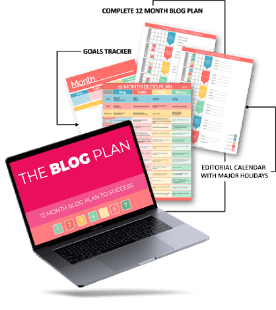


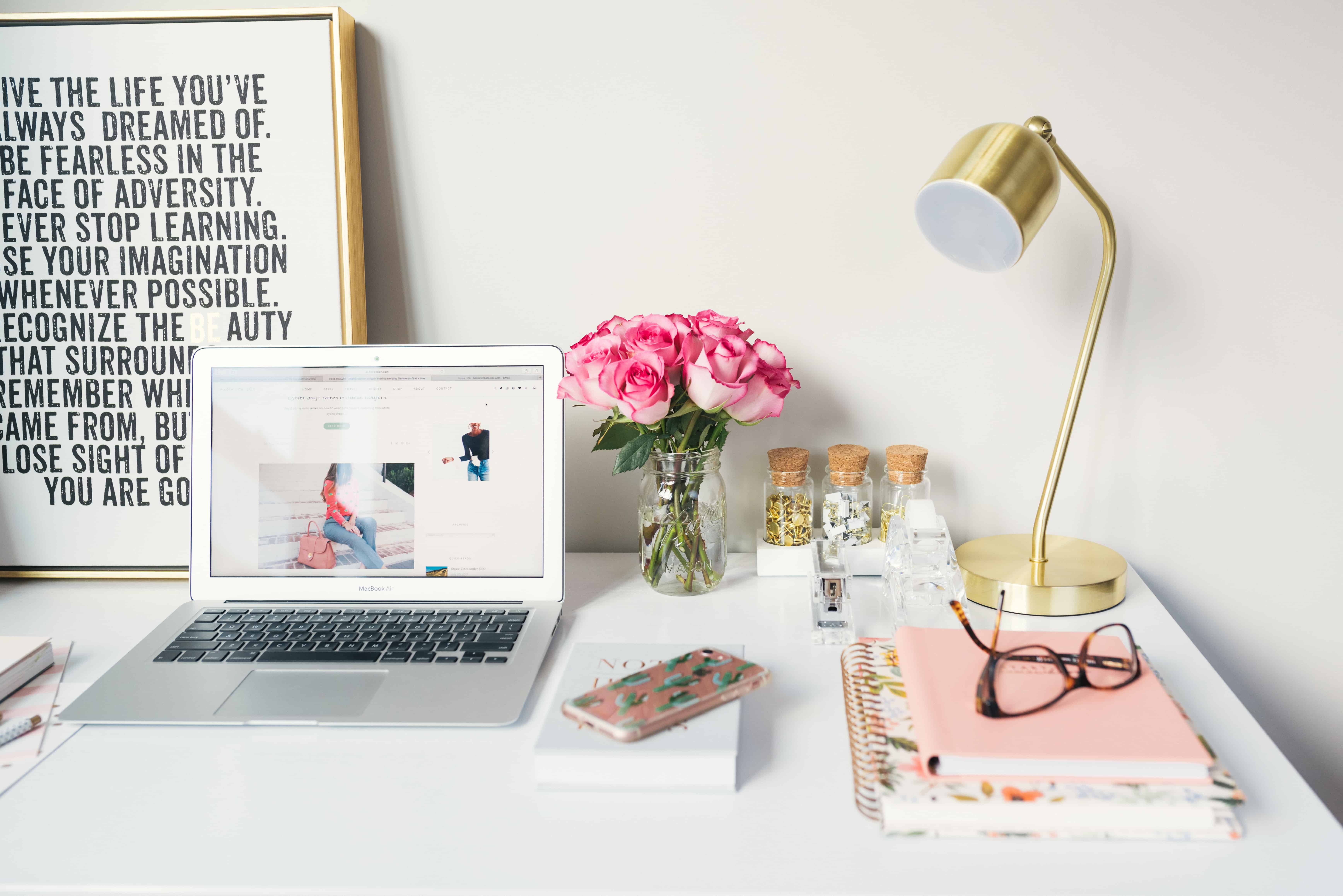

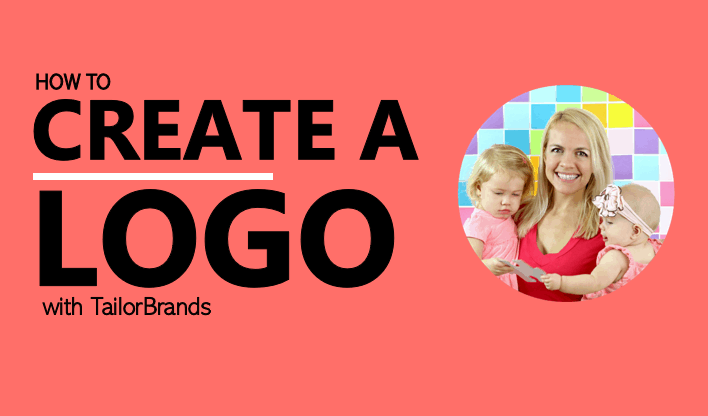
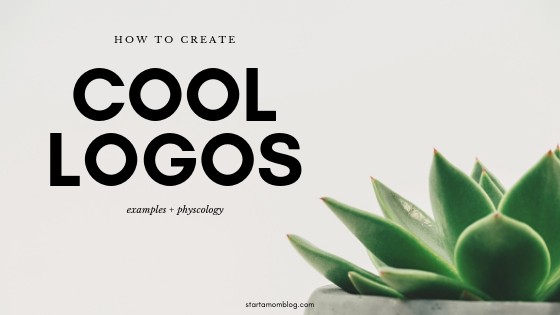
Great article! These tools for organizing business seem very useful.
This was awesome info – I am bookmarking this for when I get further in my blogging journey. I can’t survive without my Google calendar – keeping me on track in my personal life. So, I know I will be using Asana for my business side. Hopefully sooner than later. 😉
This is great information for moms, or anyone wanting to start a blogging business. -Ryan
Hi Suzi,
It was an amazing article! My sister has recently set up an eCommerce website, and a blog. Since she is a mom as well, she always stays busy. I think she will gain a lot of insights from this article, and managing her blog will become much easier for her. IT was a great post, and even though I am not a mom, I still gained a lot of relevant information. I will share this post with her, and I hope it helps her.
Organization is definitely key to running a side hustle when you’re a mom! Glad you found it helpful John, and thanks for sharing it!