Declutter and Simplify your Digital Life
Momma Blogger,
It’s spring time, and with that comes cleaning and decluttering. There are hundreds of articles on cleaning your home and embracing a minimalist and more simple life. But do you ever consider cleaning out your digital life?
Today we are bombarded by emails, notifications, text messages and beeps, bops and clicks. Technology is everywhere.
Declutter and Simplify your Digital Life
As I am writing this post the TV is on, but silent, my laptop is on my lap, my phone is next to me and the baby monitor is on the table. ( and hubby is sitting at the kitchen table on his laptop)
So how do we prevent from being consumed and overwhelmed with our digital lives? How can we get rid of the unnecessary notifications, files and messages?
Here are the best tips I use to declutter my digital life and get more done without being distracted.
If you need more tips on simplifying the rest of your life, check out these 8 Practical Ways to Embrace Minimalism.
Inbox Zero
I try my best to keep my inbox at zero, or at least just have all my emails show on the first page of Gmail. This week has been hectic, so my inbox is at 126. To quickly archive emails, I would search for a topic in my search bar, for example “Pinterest”. I would select All and hit Archive. The emails aren’t deleted forever, but they are taken out of my inbox. This helps a lot!
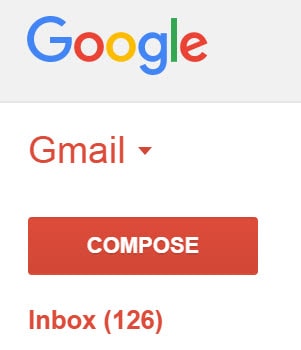
Search for a specific topic (example: Pinterest):
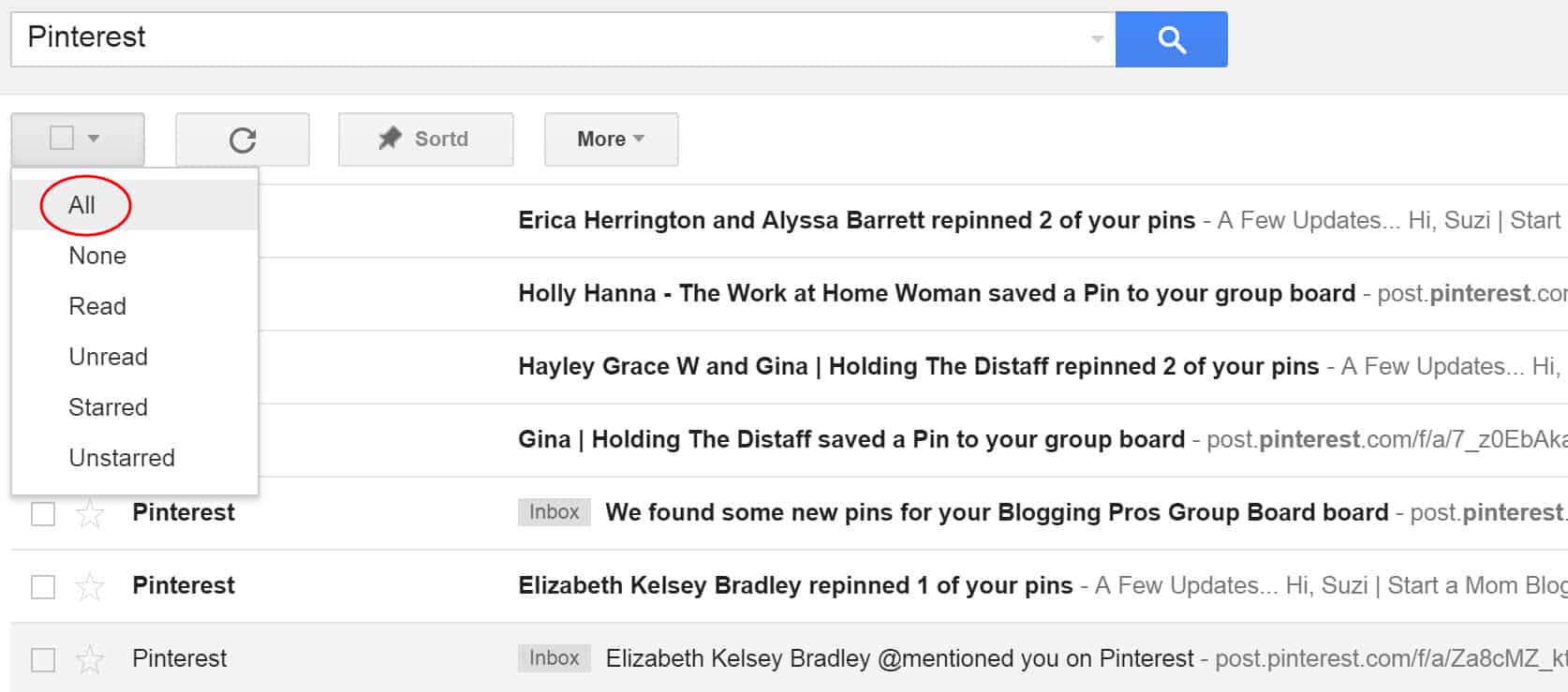
Archive all emails:
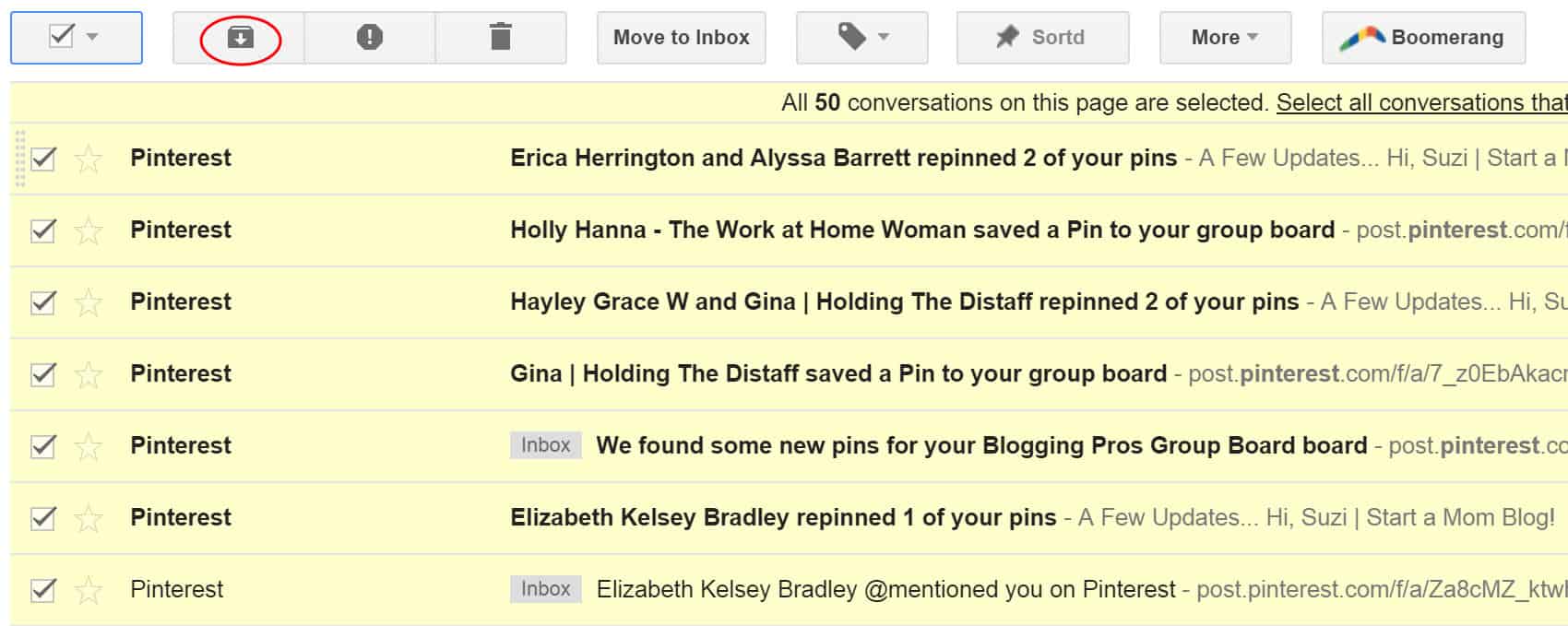
You can always go view your archived emails under “All Mail”:

Automatically Filter Your Emails
You can also set up filters for your emails, so they can skip the inbox and be archived immediately, be placed into a folder, or deleted. Taking a few minutes to set up this automation will save you countless hours in the future.
Press the tiny gray arrow next to the blue magnifying glass to drop down the menu below. Add in your filter criteria and click “Create filter with this search”.
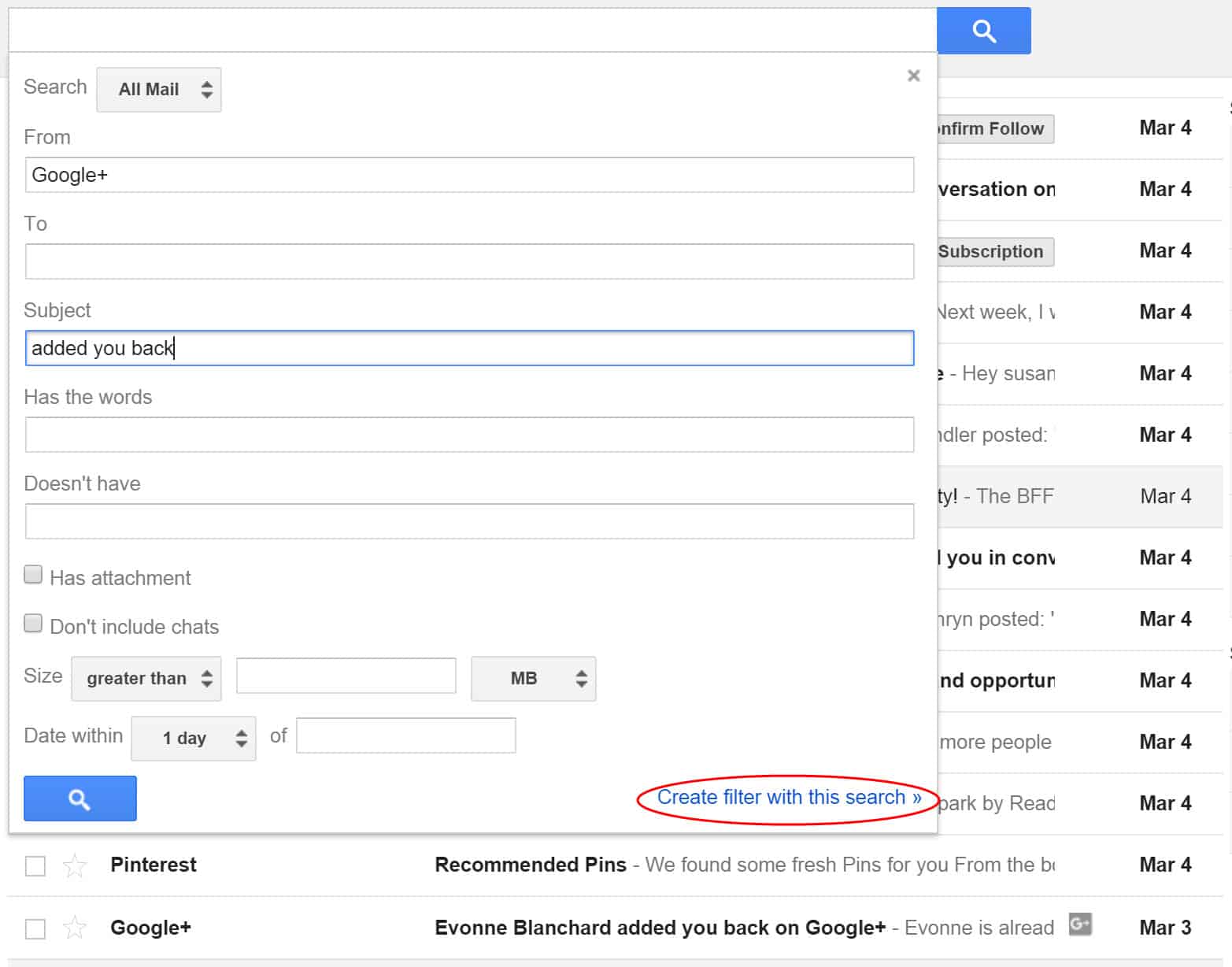
Select where you want these filtered emails to go. I normally Archive them. Check the checkbox at the bottom of the menu to apply the filter to matching conversations. And click “Create filter”.
Now you’ll never have to deal with those emails in your inbox again. 🙂 Easy eh?
This is also a great way to deal with all those freebies you subscribed to and those pesky emails you always get. Just set up a filter for that specific site and have Gmail automatically archive or delete the messages.
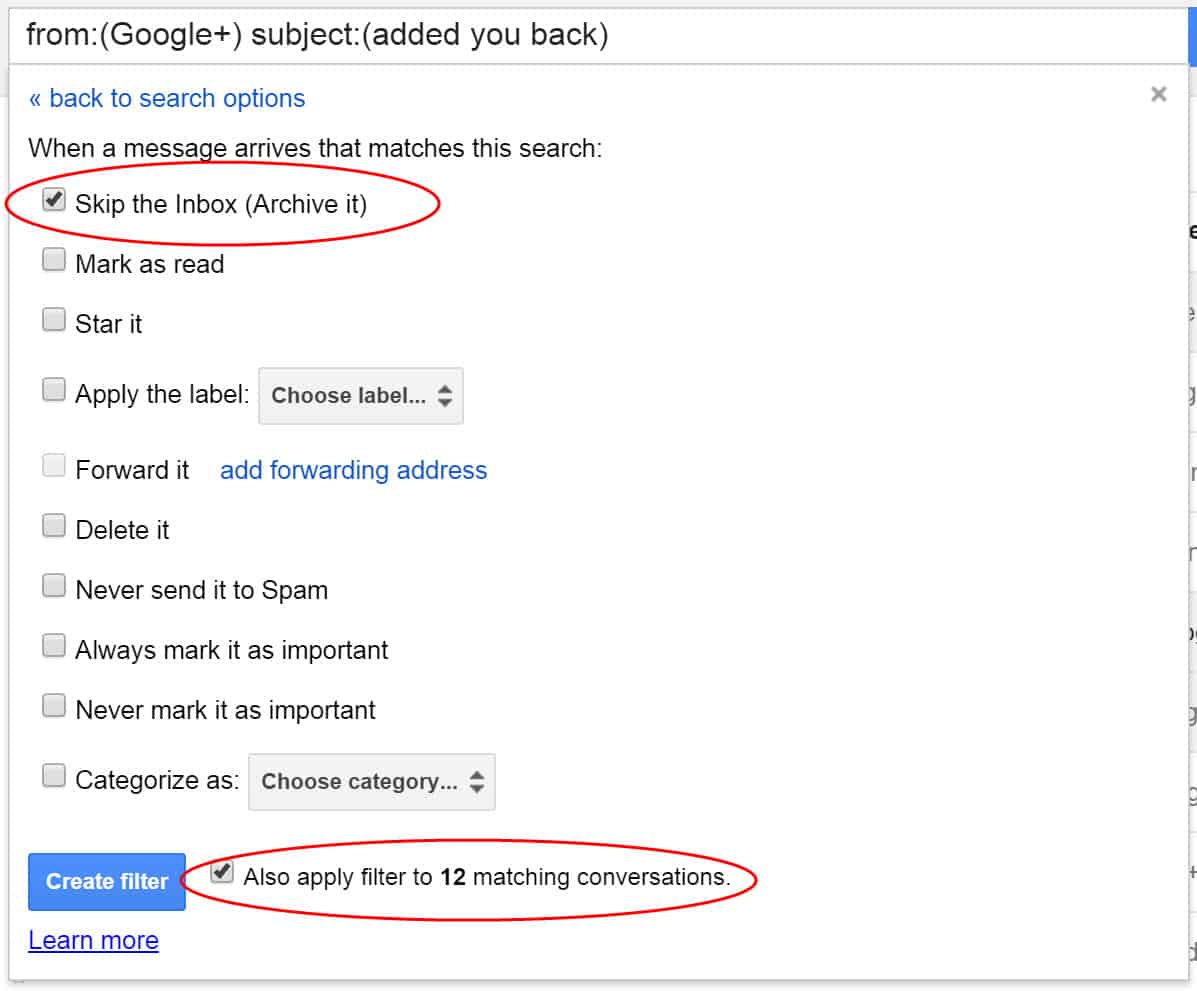
Create a Second Gmail Account
If you want to avoid doing all the maintenance of keeping your inbox from filling up sign up for a different Gmail account. Use this account when signing up for newsletters or freebies from other blogs.
This keeps your main inbox clean and allows you to visit your other inbox when you have free time to see which newsletters you enjoy.
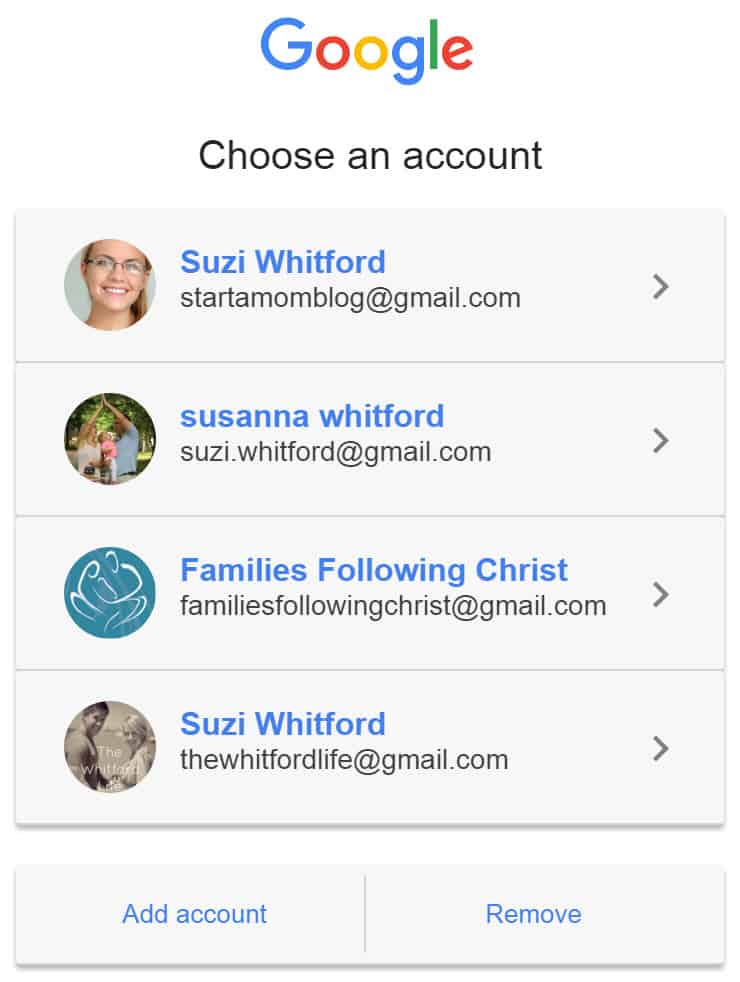
One tab for Gmail
I often find myself with multiple tabs open in Chrome. I keep them open as reference and as a reminder of an article I still want to read. But having so many tabs open slows down my productivity and clutters my mind. So I use OneTab for Chrome. It’s a neat little plugin that pulls all your open tabs into one page, so you can refer to them later.
Does this look familiar? How many tabs do you have open right now? Please don’t pay attention to the 98 emails I need to get to.

Below is what happens when I click on the OneTab icon. Voila, all my tabs in one tab! The name says it all.

Oh, Facebook is probably my biggest time suck. Although it is super useful for networking, building relationships, helping other bloggers, promoting your stuff on awesome Facebook groups and getting post ideas. But even with all the usefulness of Facebook, it can get quickly overwhelming.
Turn off Notifications
First of all, if there is a post you no longer need to follow, turn off the notifications. Under your Notifications tab, select the gray arrow, and turn off notifications in the drop down.

Save a Facebook Post
If you want to refer to a post later, you can always save it too! Because searching through Facebook for an old post is almost impossible.
Use the gray arrow on the top right hand side of the post. Click on Save Post.


To view past saved posts, view them under “Saved” on the left hand menu of Facebook.
There you can see all of your past saved posts to refer to later. Don’t waste valuable time searching threads for a post you wanted to refer back to.
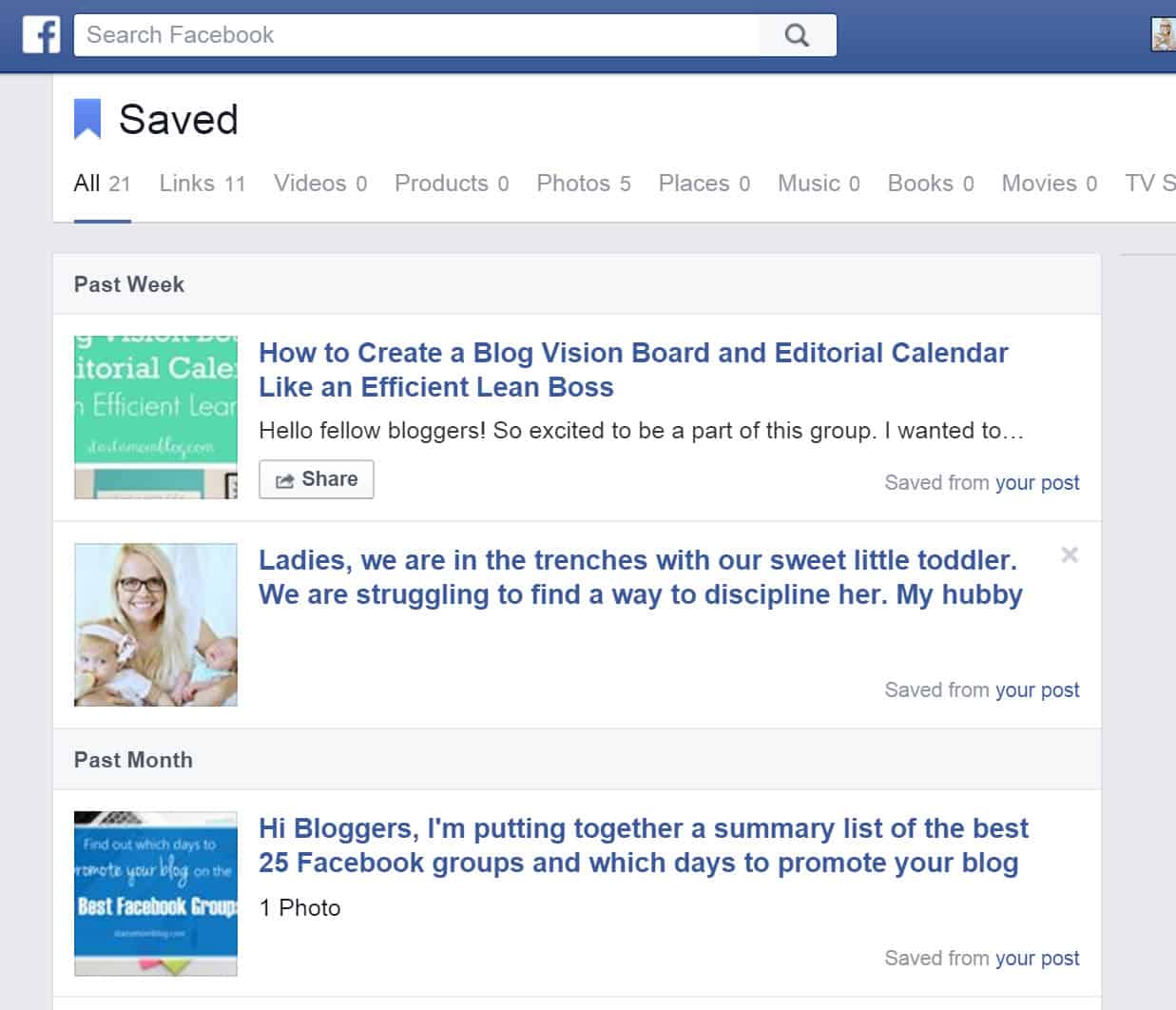
Voice Typing in Google Docs
This fancy little feature I just recently found! Instead of typing and trying to balance my computer on my lap while nursing baby, I can just talk to my computer and it will type for me. Oh, I love you Google! Here is how it works:
Go to your Google Drive, and create a new document. Then under Tools, go to Voice typing.

This icon will appear. Click on it and speak. And watch the words appear on your document. Just be sure to proofread it before publishing!

Google Photos
I use Google Photos to organize all my pictures from my phone and to automatically sync my pictures to the cloud. This way I can delete the images on my phone and keep it from filling up and becoming sluggish. Below is the image of the icon from the App Store.

You can check out your photos on your computer at https://photos.google.com. Enjoy!
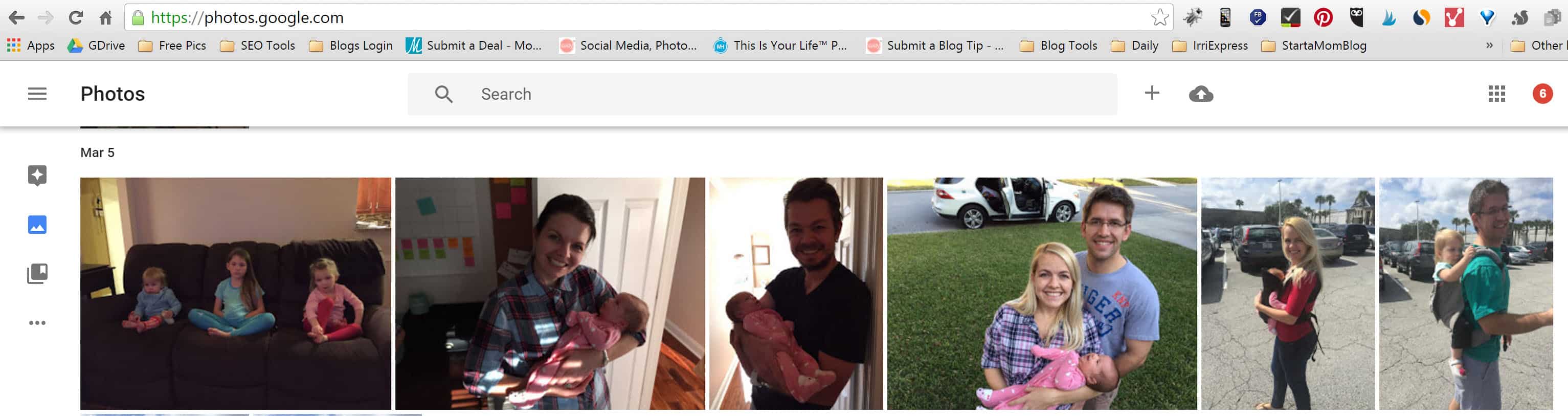
Digital Post it Notes!
Oh my goodness I love these! But if you know me, you already know that I love post it notes, I use them in my Blog Vision Board. So when I realized I could have digital post it notes, I fell in love. They are available on Windows and on Mac.
This is what my desktop looks like. It’s super easy to jot down a few ideas, and then transfer them later to blog posts or add them to my vision board.
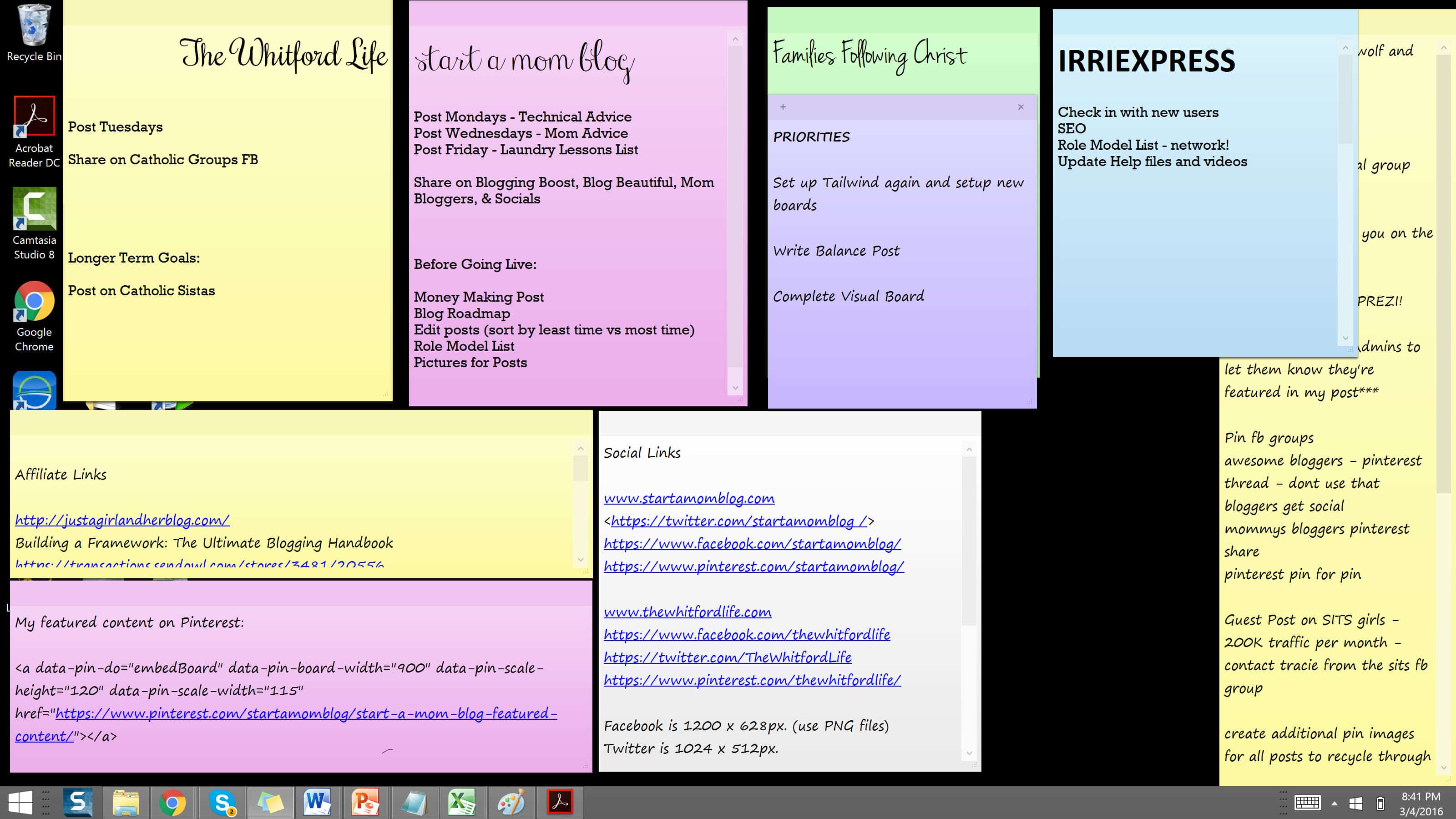
Create Tidy Folders
Clean up the folders on your computer and have some open space on your desktop. If your computer is cluttered and it takes forever to find anything, it can really dampen your productivity. Open space, in your closet, in your kitchen, or on your computer, allows you to think clearer.
Here are all my files before.

And here is a clean and simple after.

I hope these tips have helped you declutter and simplify your digital life. If you need more tips on simplifying the rest of your life, check out these 8 Practical Ways to Embrace Minimalism.
And now that you have more time, why not start a mom blog? Or check out these 15 ways to keep your children busy while you blog!
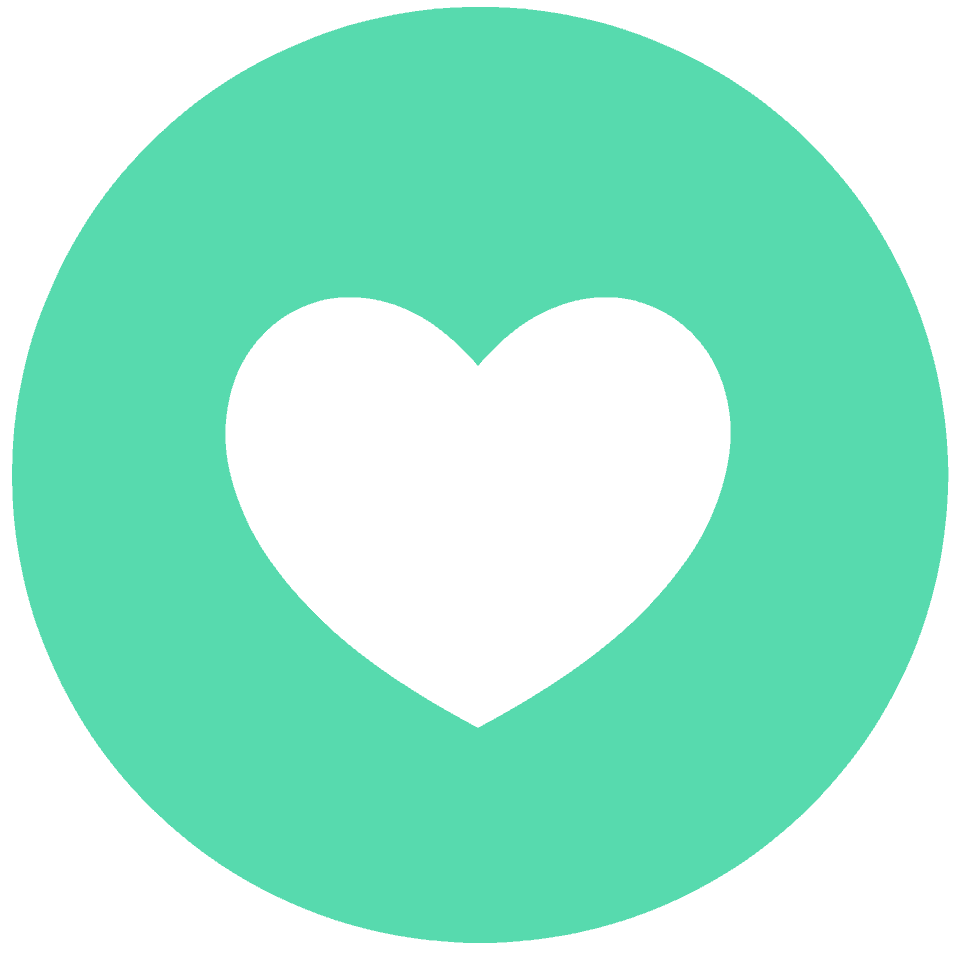
If this article was helpful,
Please Share & Comment
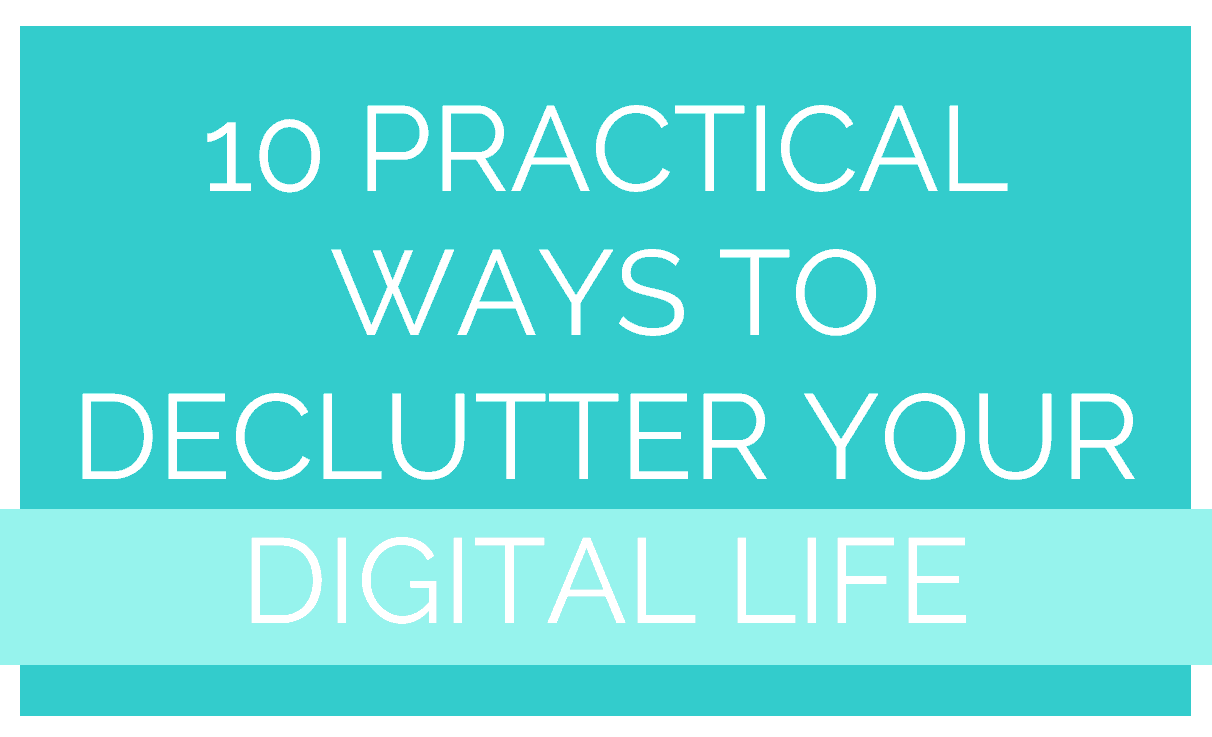
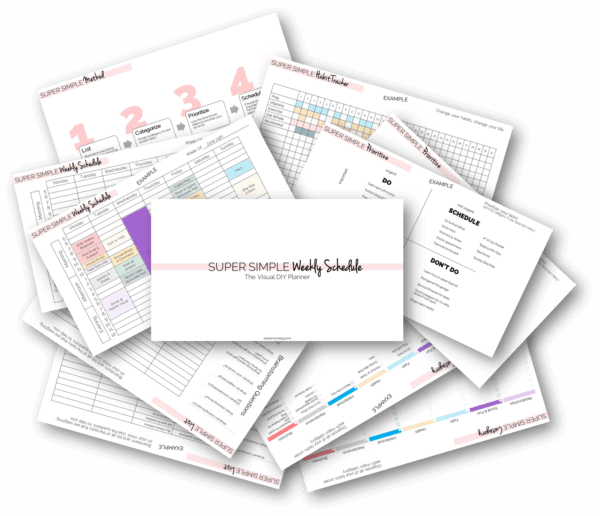

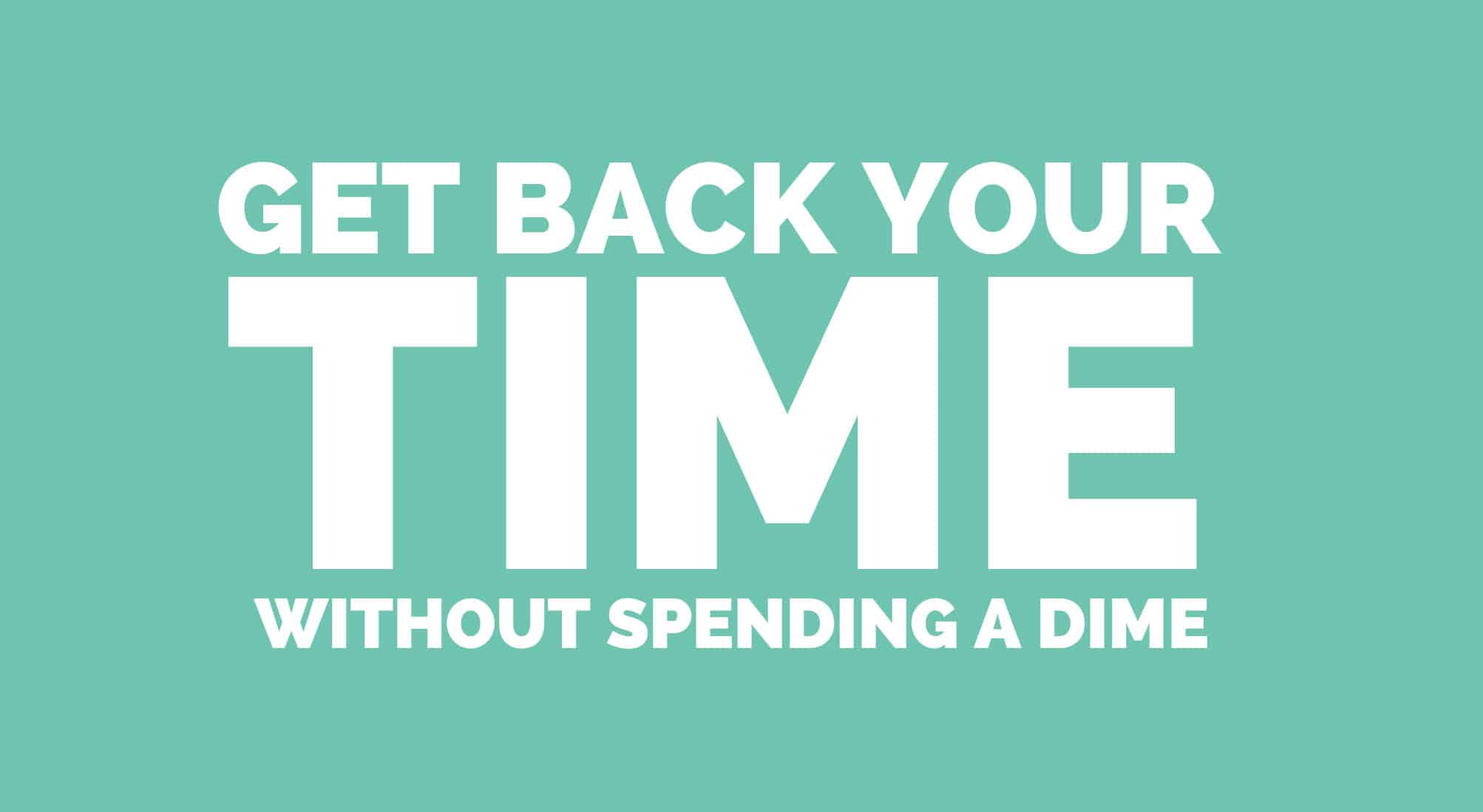
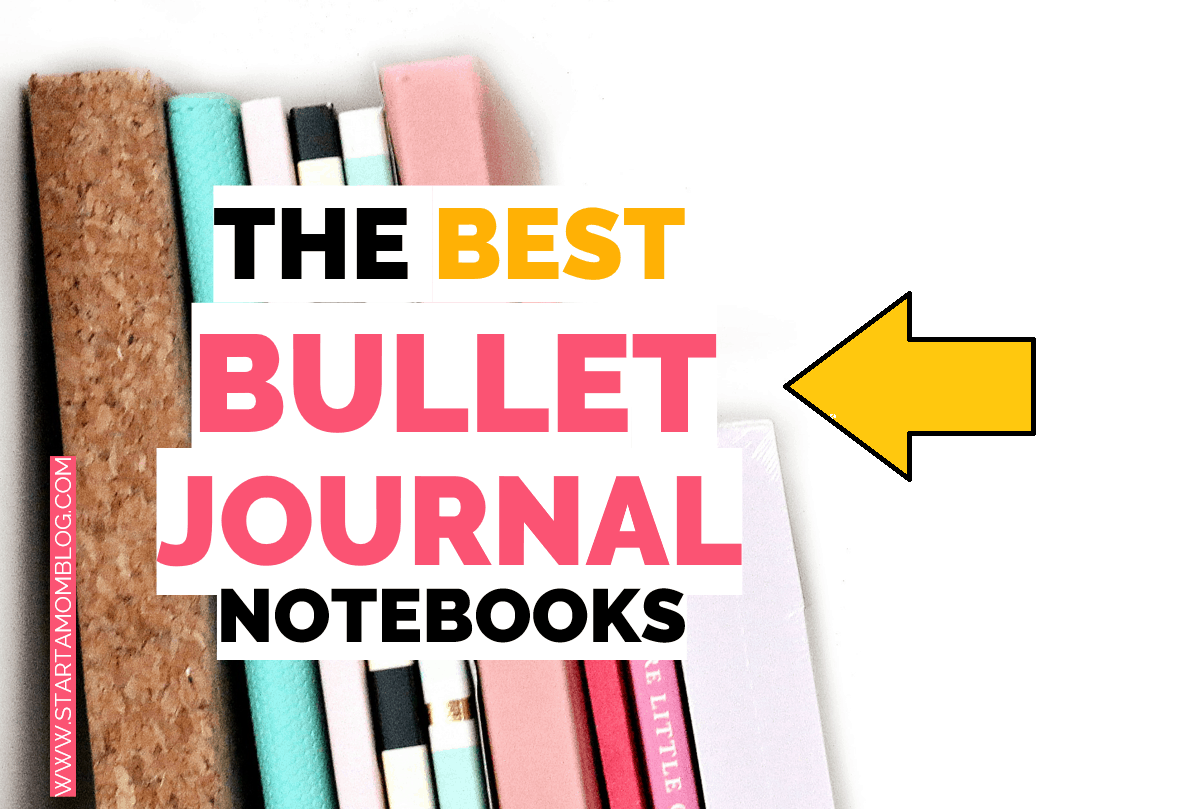
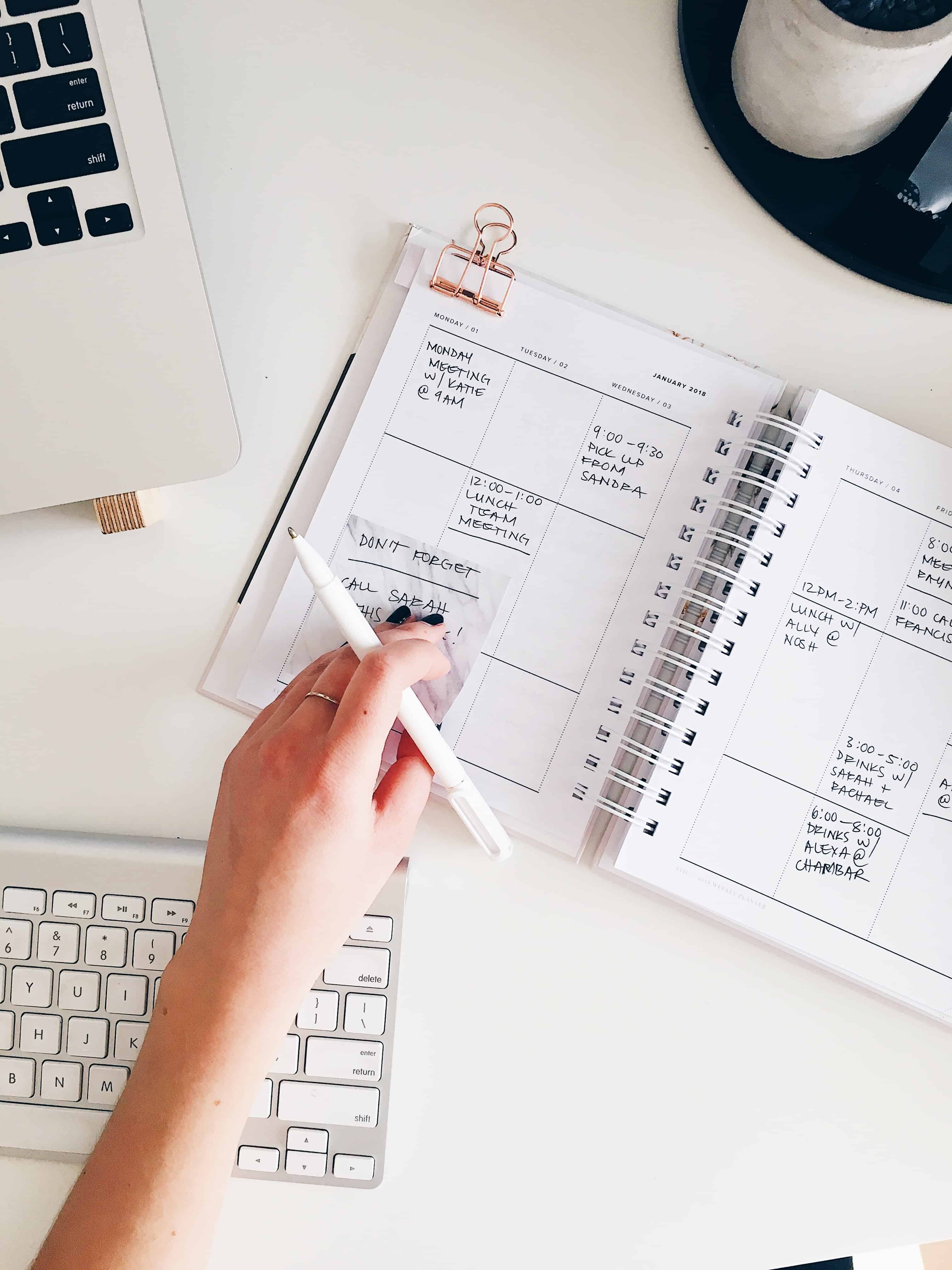
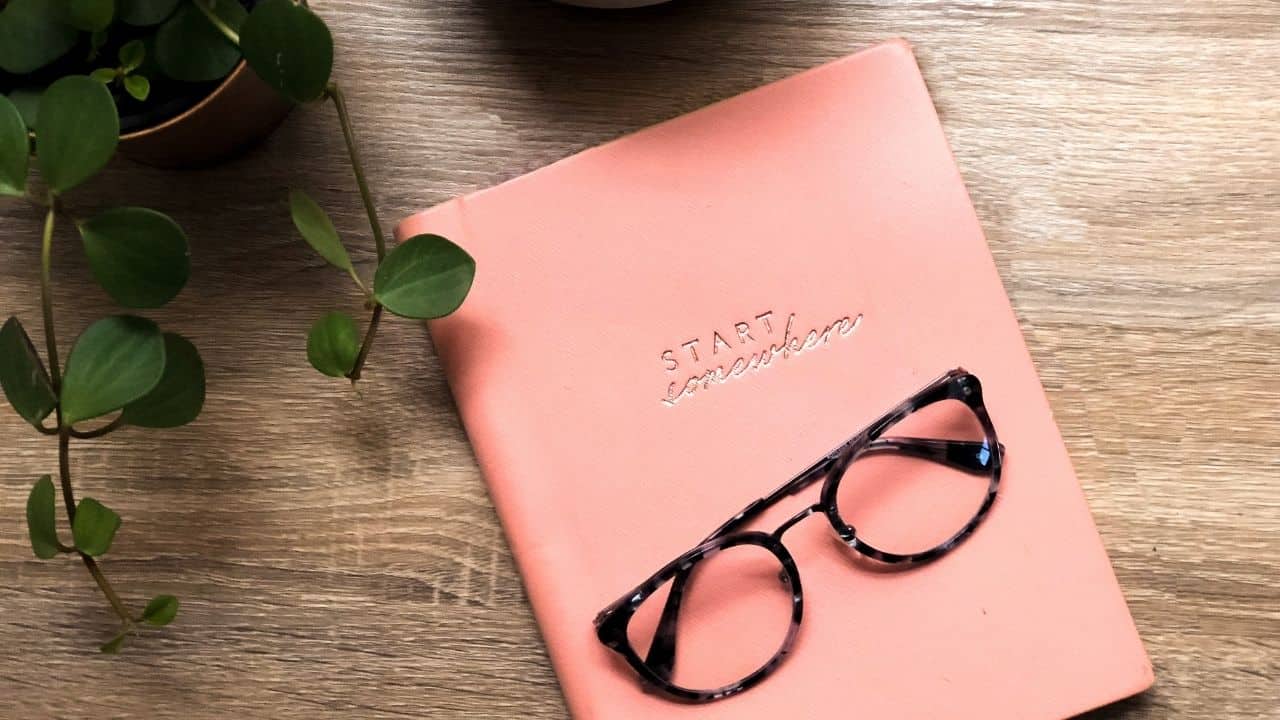

I do all those except for all-in-one tab. Will definitely check this out. I just love anything that boosts productivity! Anything paper (like you, I love colorful post-it notes) or digital planners or organizers, I’d grab it.
I’d like to add these useful other things that I use to organize my digital stuff: Notion, google drive, google notes, google drive.. almost every google apps for productivity. They’re just my favorite. It saves so much space from my computer. These being digital and online, I can easily access them on all my gadgets.
Loved this post!
[…] https://startamomblog.com/declutter-simplify-digital-life/ […]
[…] While we love our technology, staying offline is beneficial. It can help you to find balance and clarity, especially if you implement some of these great tricks from Start A Mom Blog. […]
Suzi, I love this list of ideas! I am HOOKED on google photos after a big issue with my laptop and photos everywhere…google photos has saved me so much time! I am going to have to try a few other ideas you have to get even more streamlined!
Jamie! Thank you for stopping by 🙂 I also love the little videos Google Photos creates for you to summarize your day 🙂
[…] Suzi @ Start a Mom Blog Declutter and Simplify your Digital Life […]
Thanks girl. I was doing a lot of these. I guess it is true when my friends and cousin calls me Monica Geller 😛
Haha, I haven’t heard a Friends reference in a long time! 🙂 I like to believe I have a little Phoebe in me, especially loved the episode when she went jogging!
I love OneTab, it helps me so much 🙂 And I will definitely go check out the Google voice program – that seems like a great idea! Thank you, such a great post.
Thank you Tale! I just recently learned about dictating in Google docs. 🙂 I hope it helps you too!
Hi Suzi – Thanks for sharing your tips! I especially love the one about dictating your posts… very intrigued to try it. I usually flesh out what I write as I write it, so I’m not sure how the flow would work if I just spoke it into existence – ha! But I bet it gets easier the more you do it.
Speaking of digital organizing, last year I discovered Evernote and it’s been a real game changer for me. I’m totally like you with the million tabs open! So now, if it’s something I want to read or refer to later, I just “file” it in a notebook in Evernote. I try and only keep tabs open that are “productivity” tabs where I’m working on something (though I don’t always follow my own rule with this one!).
Thanks again for sharing – these are great!
Candis, love your tip on Evernote! My hubby likes it too. No matter how hard I try, the tabs seem like they just open themselves! 🙂
You are the Queen of Organizing! I really love this post and how you laid everything out. I think it’s more important for me to clean up my digital life right now than my closets. 🙂
Thank you Lis! I realized I spend too time searching for files, so I started to declutter 🙂 spring cleaning is not only for my closet!